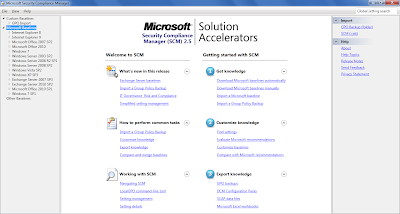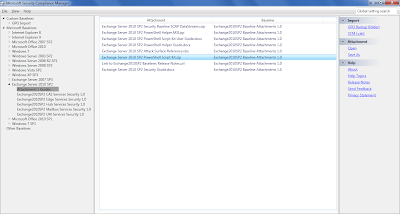Microsoft release the followings 14 labs to evaluate the Microsoft private cloud core capabilities of Infrastructure Management, Service Delivery & Automation, and Application Management.
To access to the labs :
Microsoft Private Cloud Guided Labs
And here are the different labs subjects :
·
Provide resources through self-service requests :
This demo addresses creating and publishing
new requests for cloud capacity resources in a service catalog and requesting
new cloud resources with the service request form.
·
Drive consistent service delivery :
This demo addresses showing a request being
routed to the Virtual Machine Manager administrator for fulfillment,
demonstrating integration to drive systems automation, and showing process
management for delivery of service.
·
Provision additional cloud infrastructure :
This demo addresses performing a bare-metal
deployment of a Microsoft Hyper-V host, creating a new logical network and IP
pool, and adding a new host to an existing cluster.
·
Delegate cloud resources :
This demo addresses creating private cloud
resources and creating and modifying a user role.
·
Create consistency through service templates :
This demo addresses creating a virtual
machine template, adding an application, and creating a service template with
Service Designer, a component of Microsoft System Center 2012.
·
Perform a standardized application deployment to
test :
This demo addresses configuring a service
deployment and deploying the service.
·
Stage application resources :
This demo addresses using the App Controller
component of Microsoft System Center 2012 to manage application resources.
·
Self-service deployment of an application to a
production environment :
This demo addresses deploying a new
application and exploring dynamic, on-demand configuration options.
·
Gain insight and visibility through reporting :
This demo addresses accessing reports in
Service Manager and creating and sharing reports.
·
Monitor infrastructure :
This demo addresses network monitoring and
visualization and reporting.
·
Taking corrective actions in the infrastructure :
This demo addresses seeing a holistic view
of cloud and network health and performing an automated remediation.
·
Reduce time to resolution with application
performance monitoring :
This demo addresses configuring application
performance monitoring, creating a dashboard, and gaining deeper application
insight.
·
Deploy an update to service instance :
This demo addresses modifying a service
template and applying an in-place update.
·
Explore creating dashboards :
This demo addresses creating private cloud
resources and creating and modifying a user role.