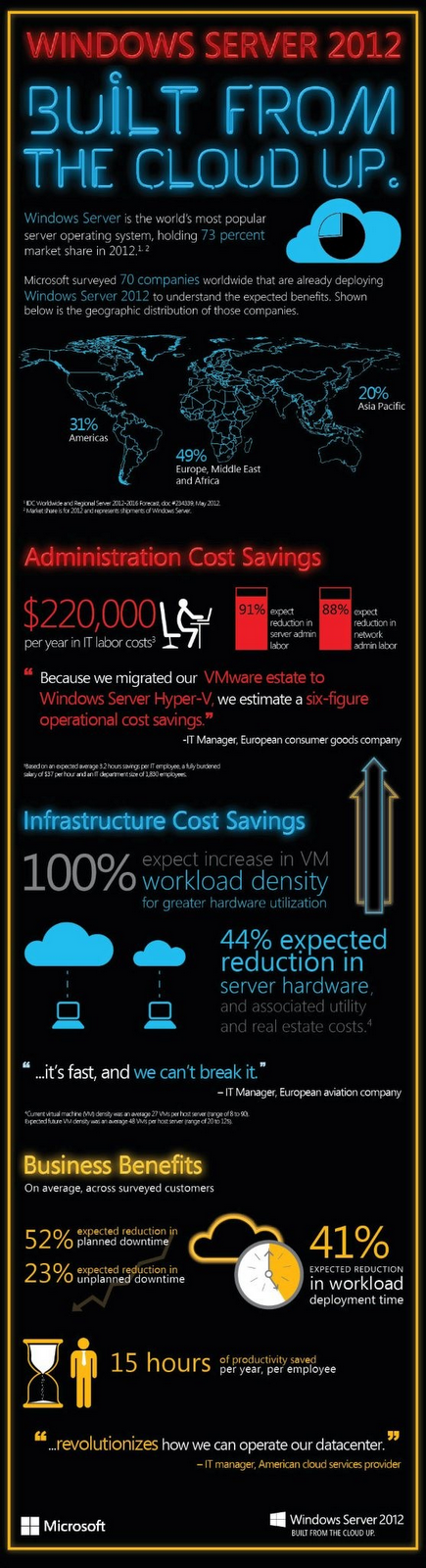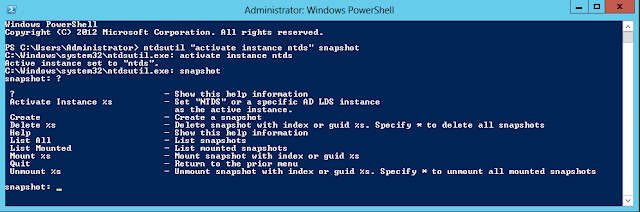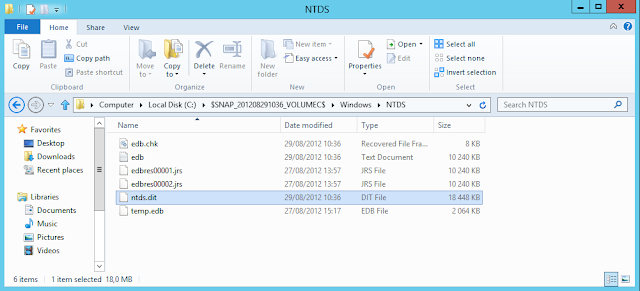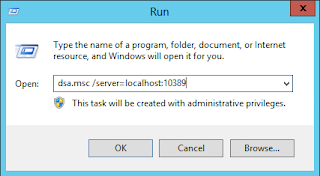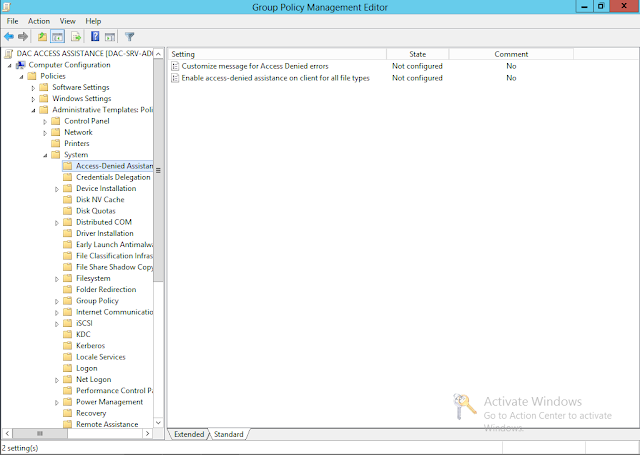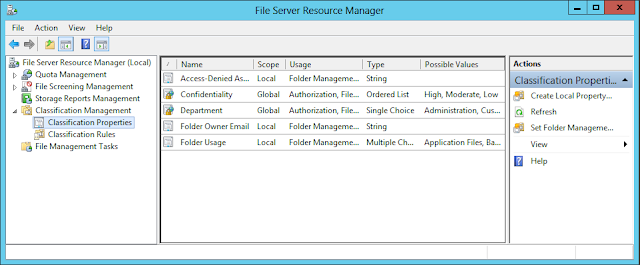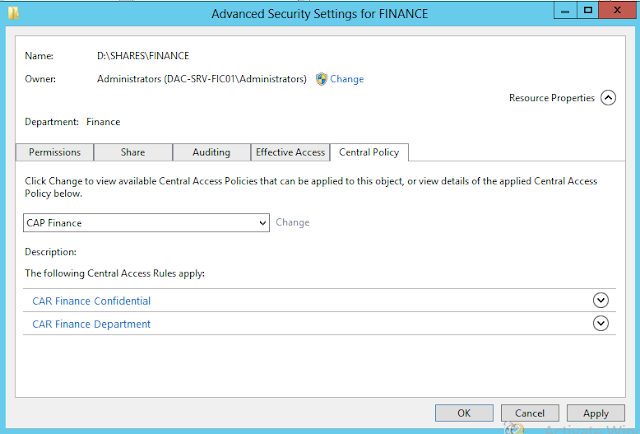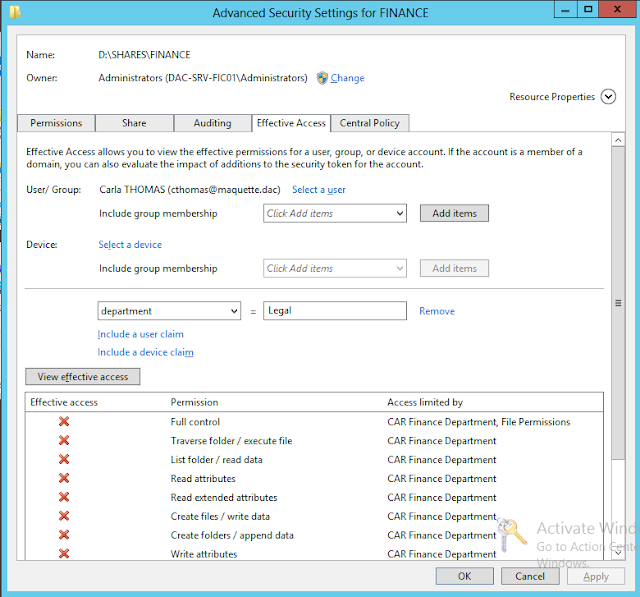The Microsoft Assessment and Planning (MAP) Toolkit’s new capabilities help you assess the readiness of your environment for deploying Windows 8 and Windows Server 2012. Included in the latest version of the toolkit are hardware and infrastructure readiness assessments to plan your deployment of Windows 8 and Windows Server 2012, migration to Windows Azure Virtual Machines, ready your environment for Office 2013, and track your Lync users.
Key features and benefits of MAP 8.0 help you:
- Determine your readiness for Windows Server 2012 and Windows 8
- Assess readiness for Office 2013
- Plan for Windows Azure Virtual Machine migration
- Track Lync Enterprise/Plus users
Determine your Windows Server 2012 readiness
MAP 8.0 assesses the readiness of your IT infrastructure for a Windows Server 2012 deployment. This feature includes detailed and actionable recommendations indicating which machines meet Windows Server 2012 system requirements and which may need hardware updates. A comprehensive inventory of servers, operating systems, workloads, devices, and server roles is included to help in your planning efforts.
Determine your Windows 8 readiness
MAP 8.0 assesses the readiness of your IT environment for a Windows 8 deployment. This feature evaluates your existing hardware against the recommended system requirements for Windows 8. It provides recommendations detailing which machines meet the requirements and which may need hardware upgrades.
Key benefits include:
- Assessment report and summary proposal to help you understand the scope and benefits of a Windows 8 deployment
- Inventory of desktop computers, deployed operating systems, and applications
Assess your environment for Office 2013 and Office 365
MAP 8.0 assesses readiness for Office 2013 and Office 365 and provides an in-depth assessment of client desktops for upgrading or migration. This feature also offers support for Office 365 features such as web apps, Exchange Online, SharePoint Online, or full Office 365 client support.
Migrate to Windows Azure Virtual Machines
MAP 8.0 performs a comprehensive assessment of Windows Server and Linux machines to determine feasibility of a migration to Windows Azure Virtual Machines. MAP then provides suggested changes to prepare targeted machines for migration. This feature helps you reduce the operating costs of hosting on-premise servers, as well as estimating the required size and monthly network and storage usage required to migrate on-premise Windows and Linux servers to Windows Azure Virtual Machines using actual data from the targeted environment.
To download MAP 8.0 : http://www.microsoft.com/en-us/download/details.aspx?&id=7826